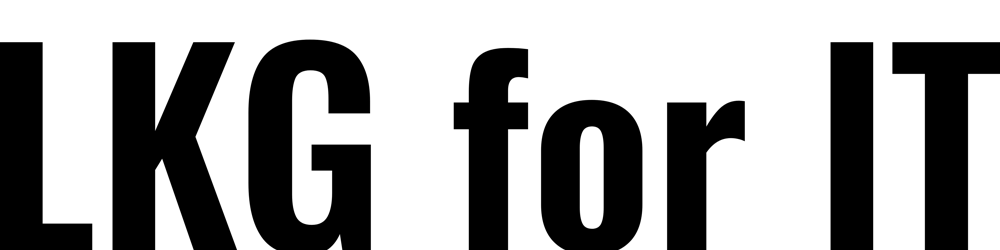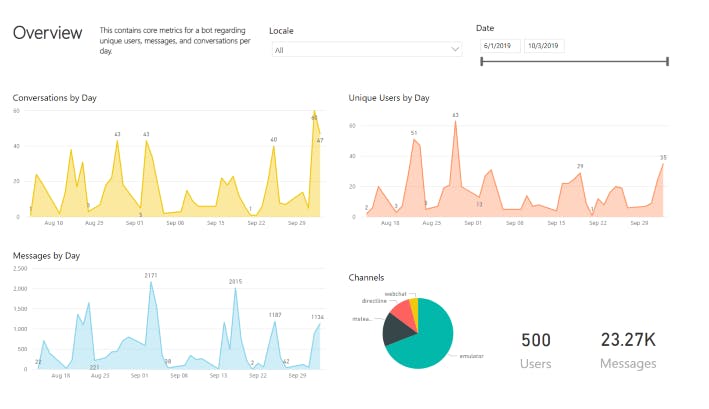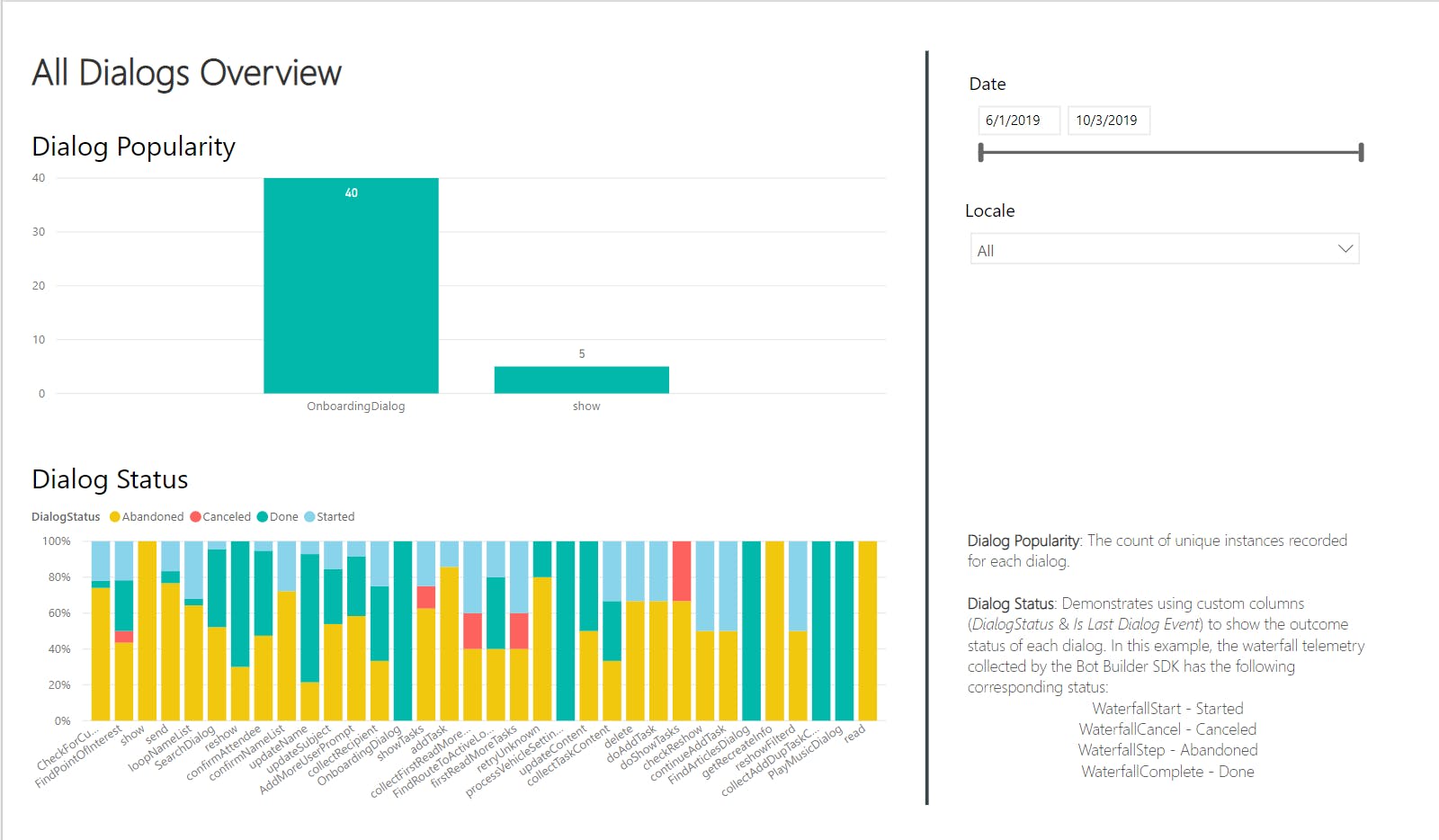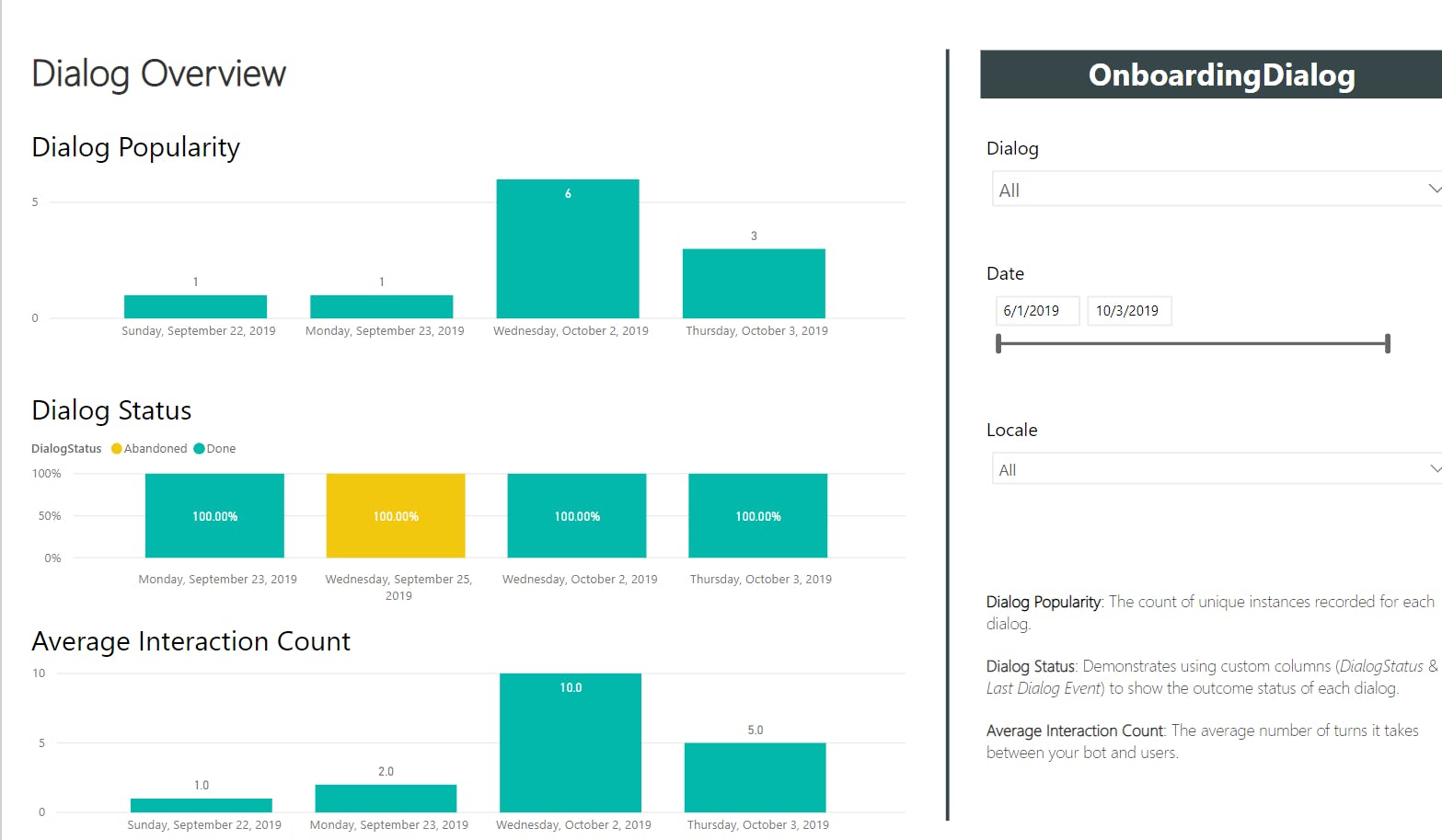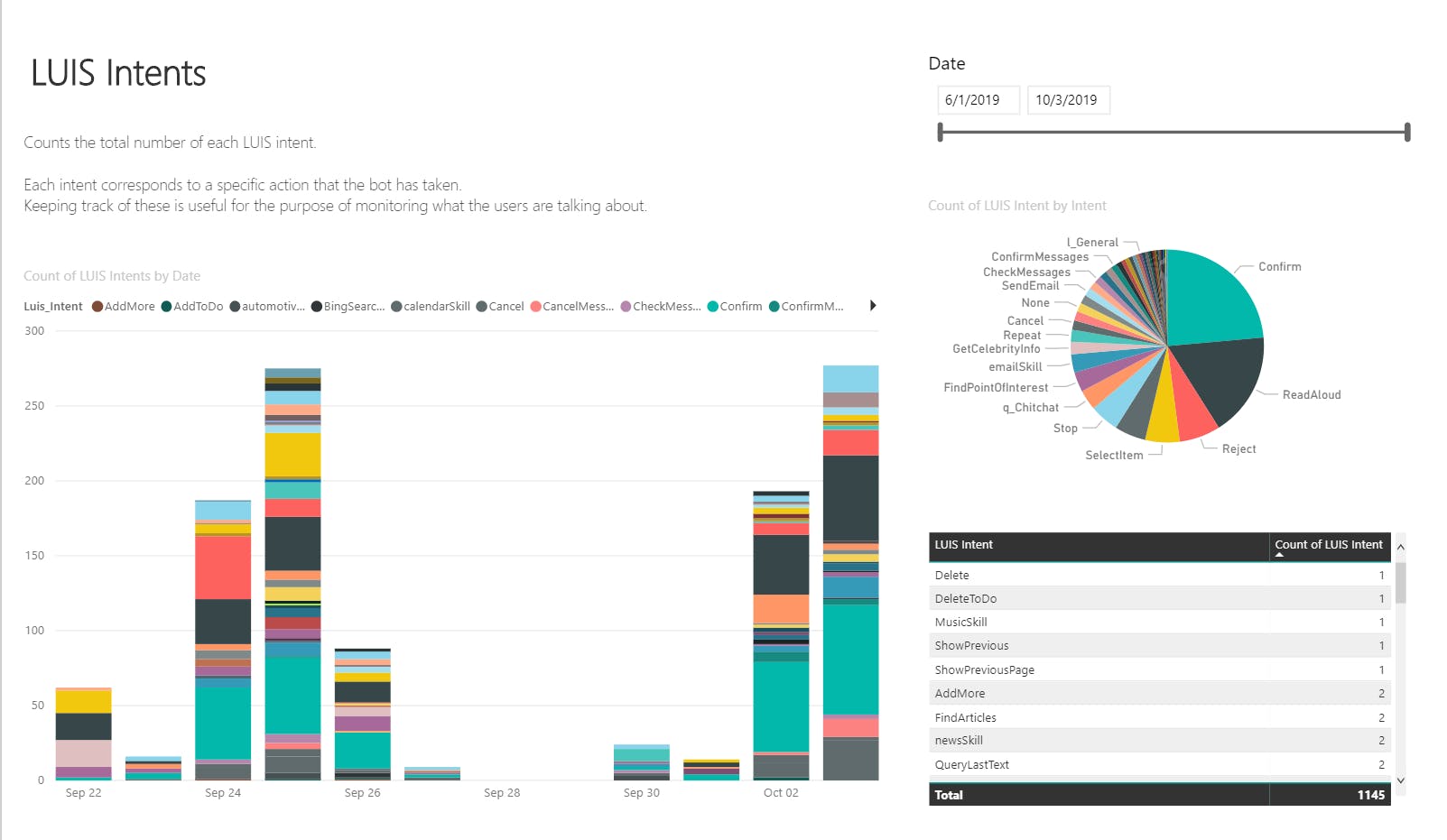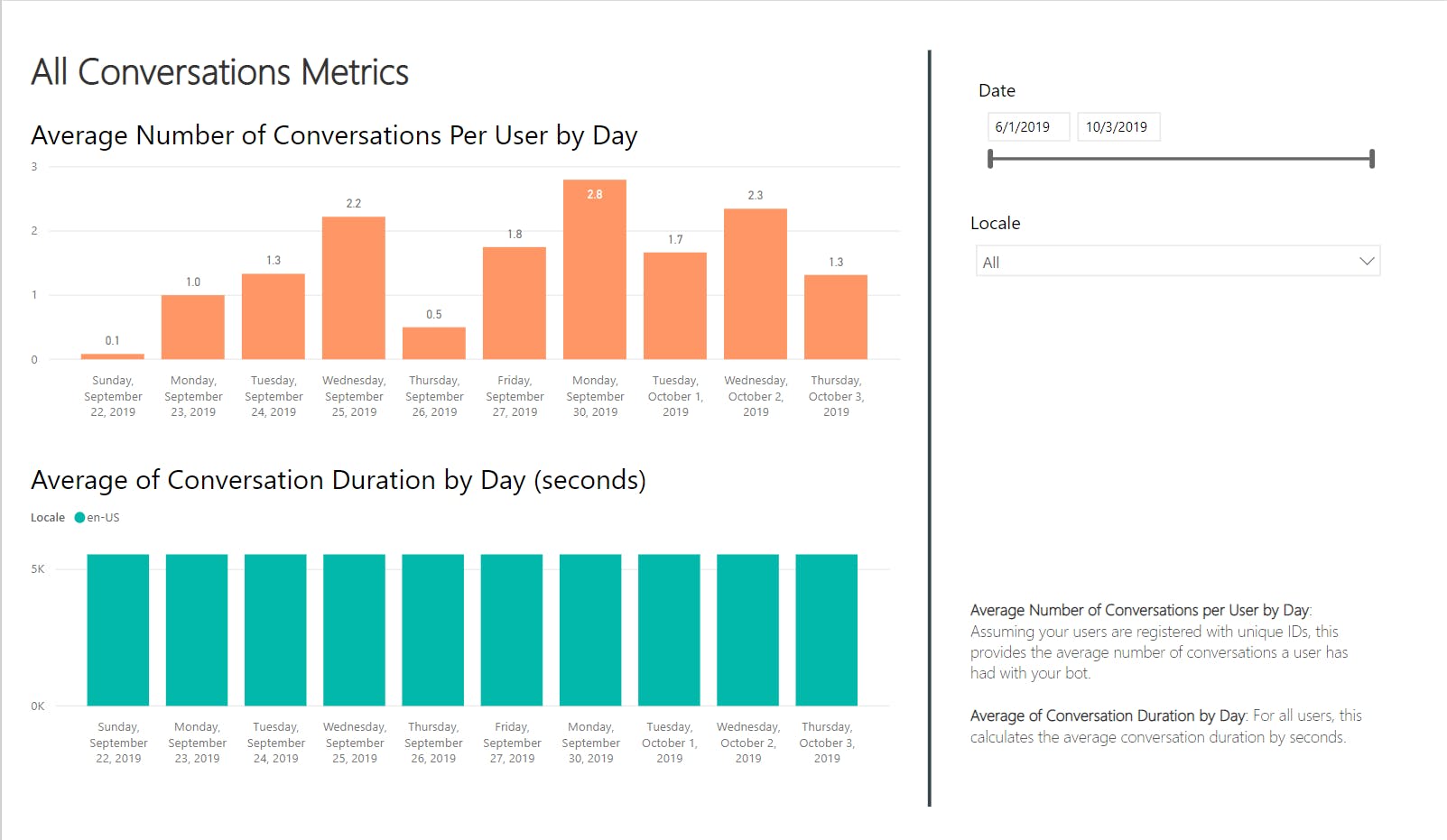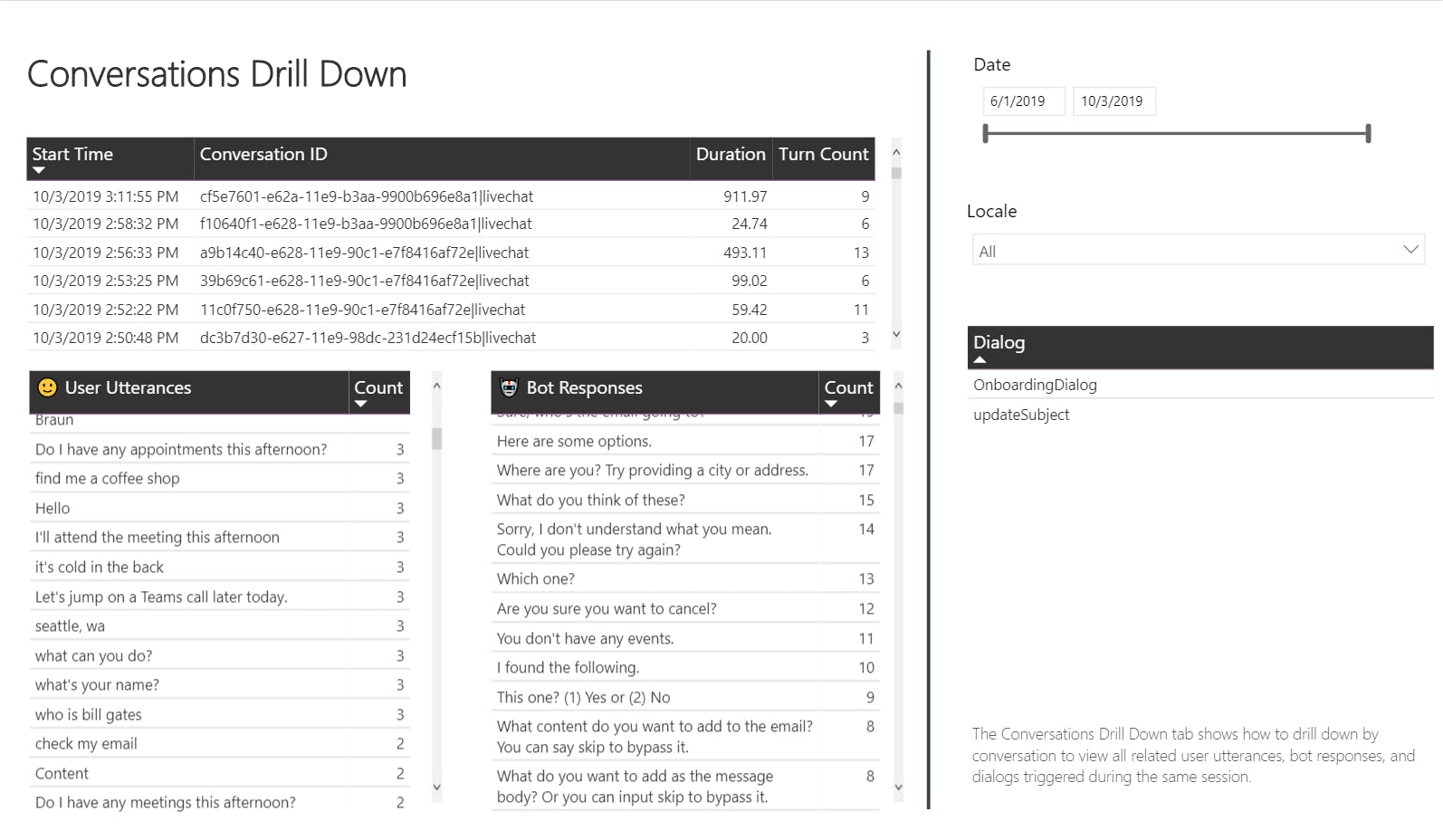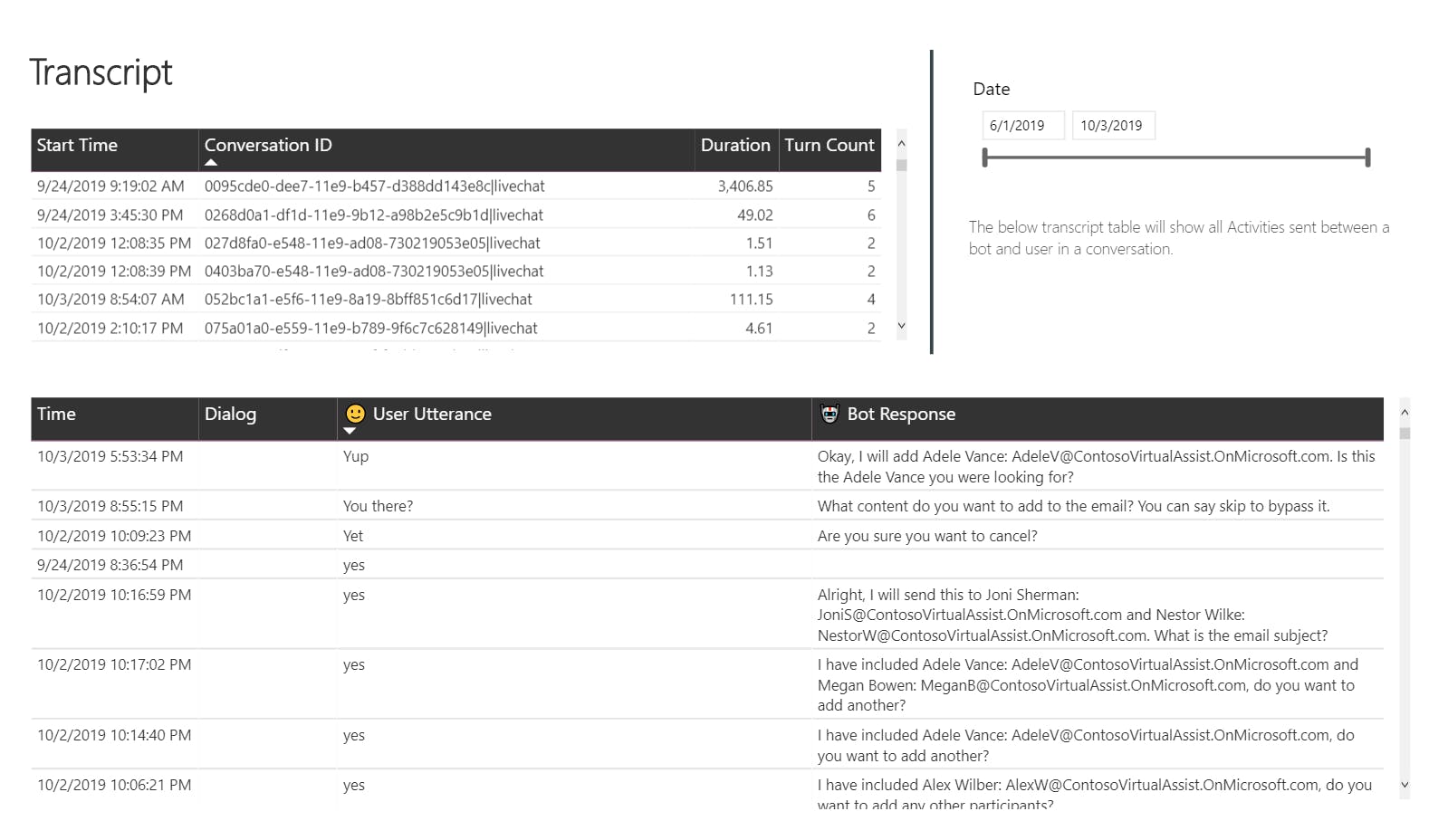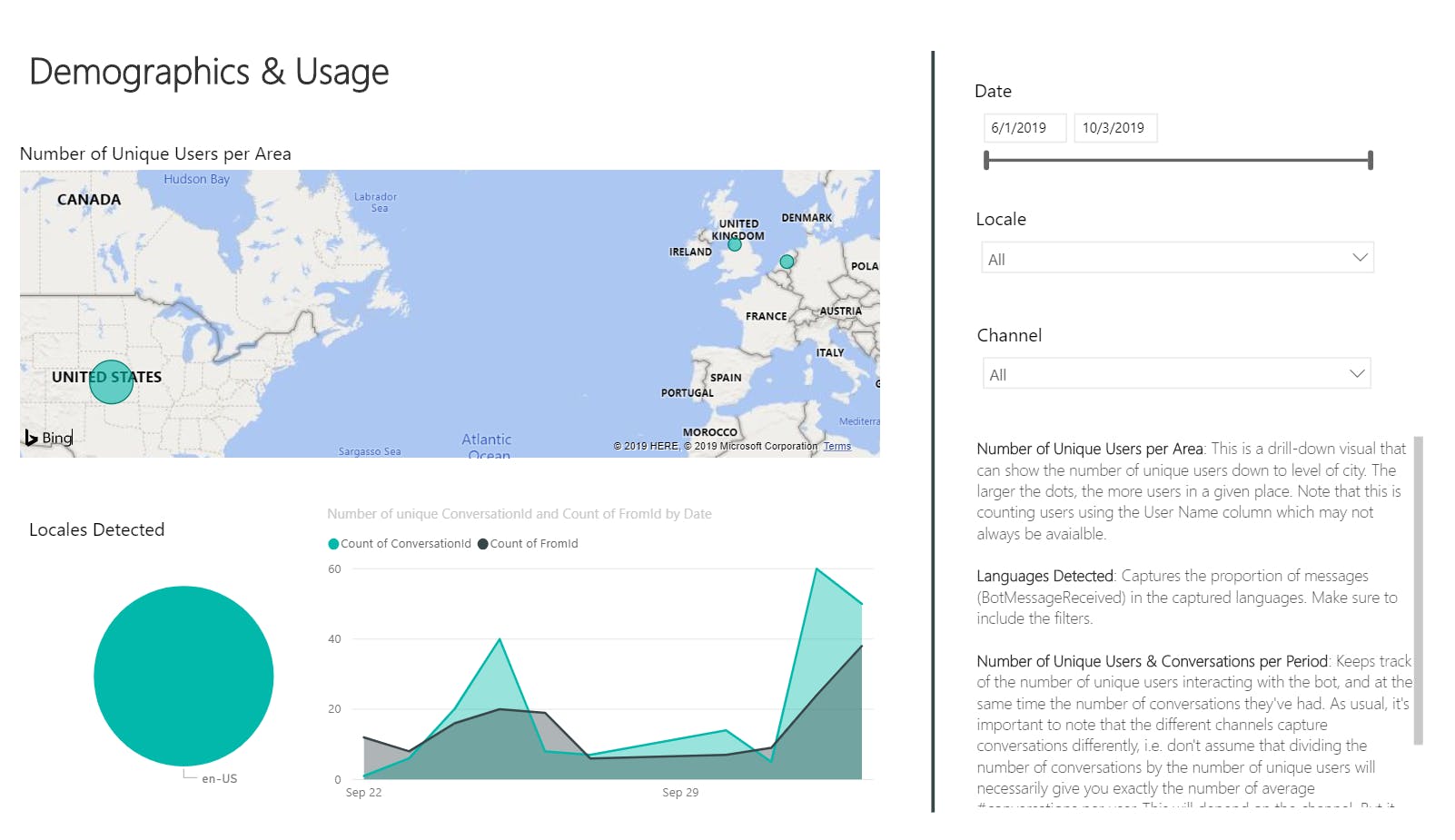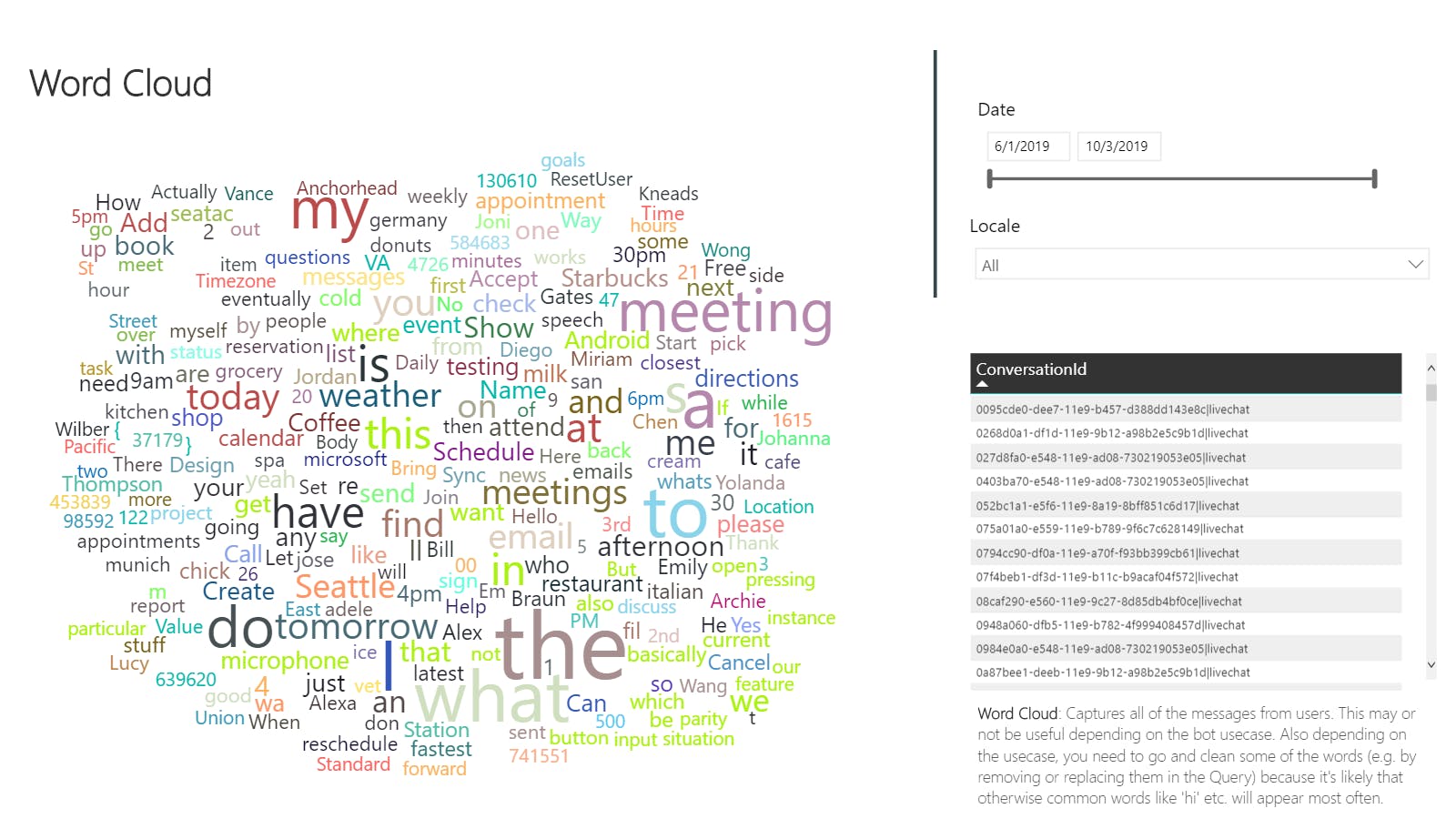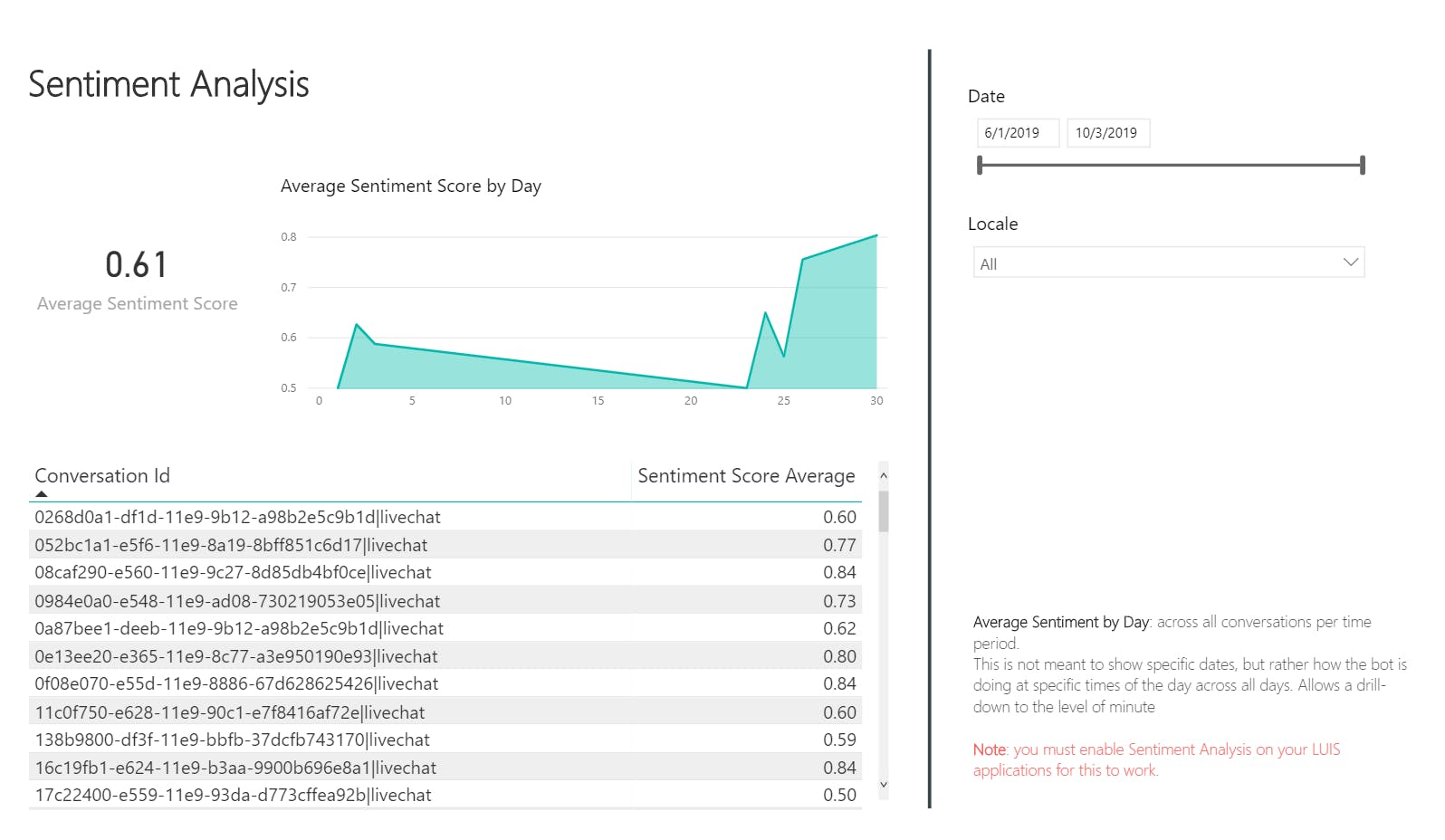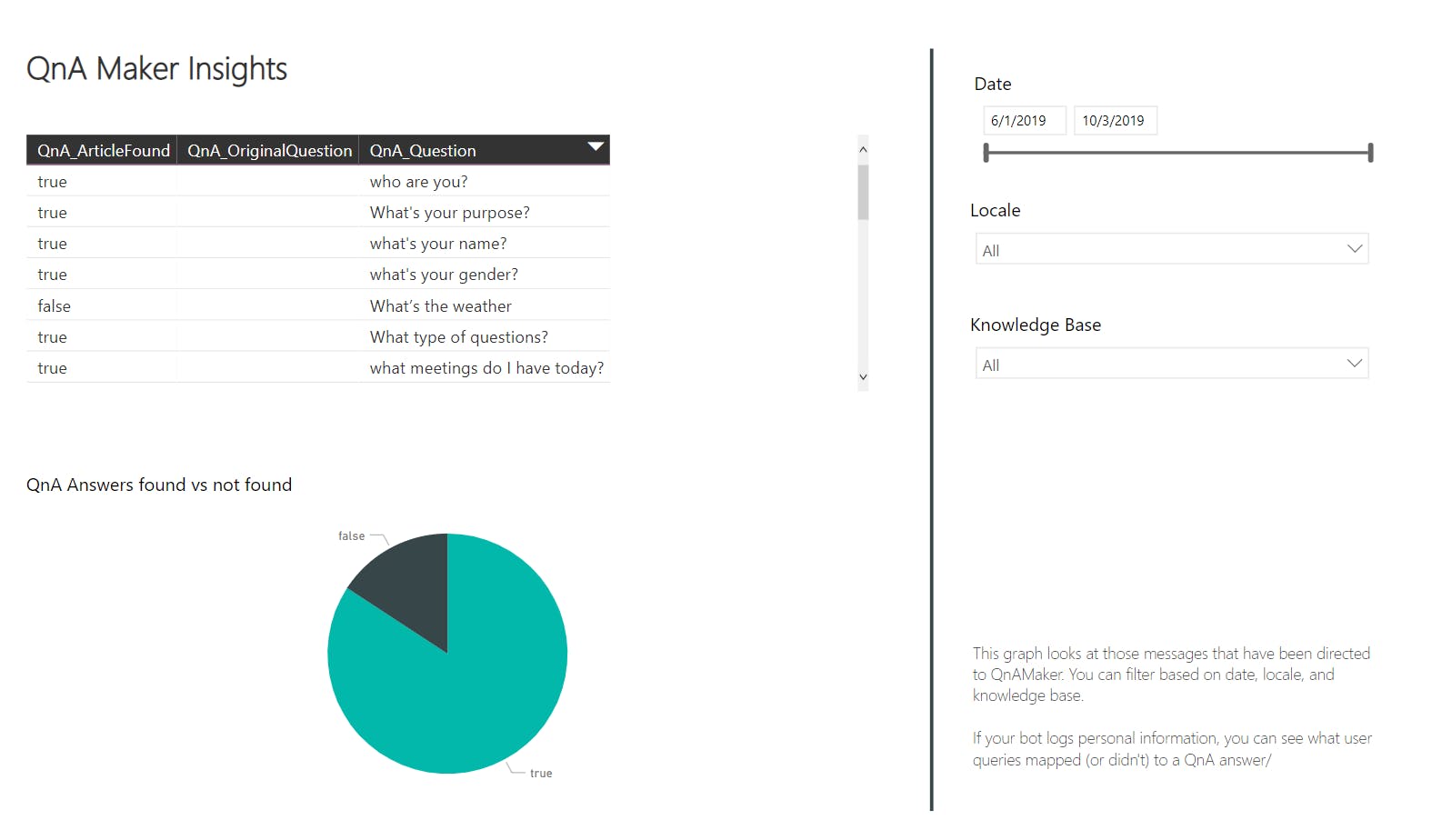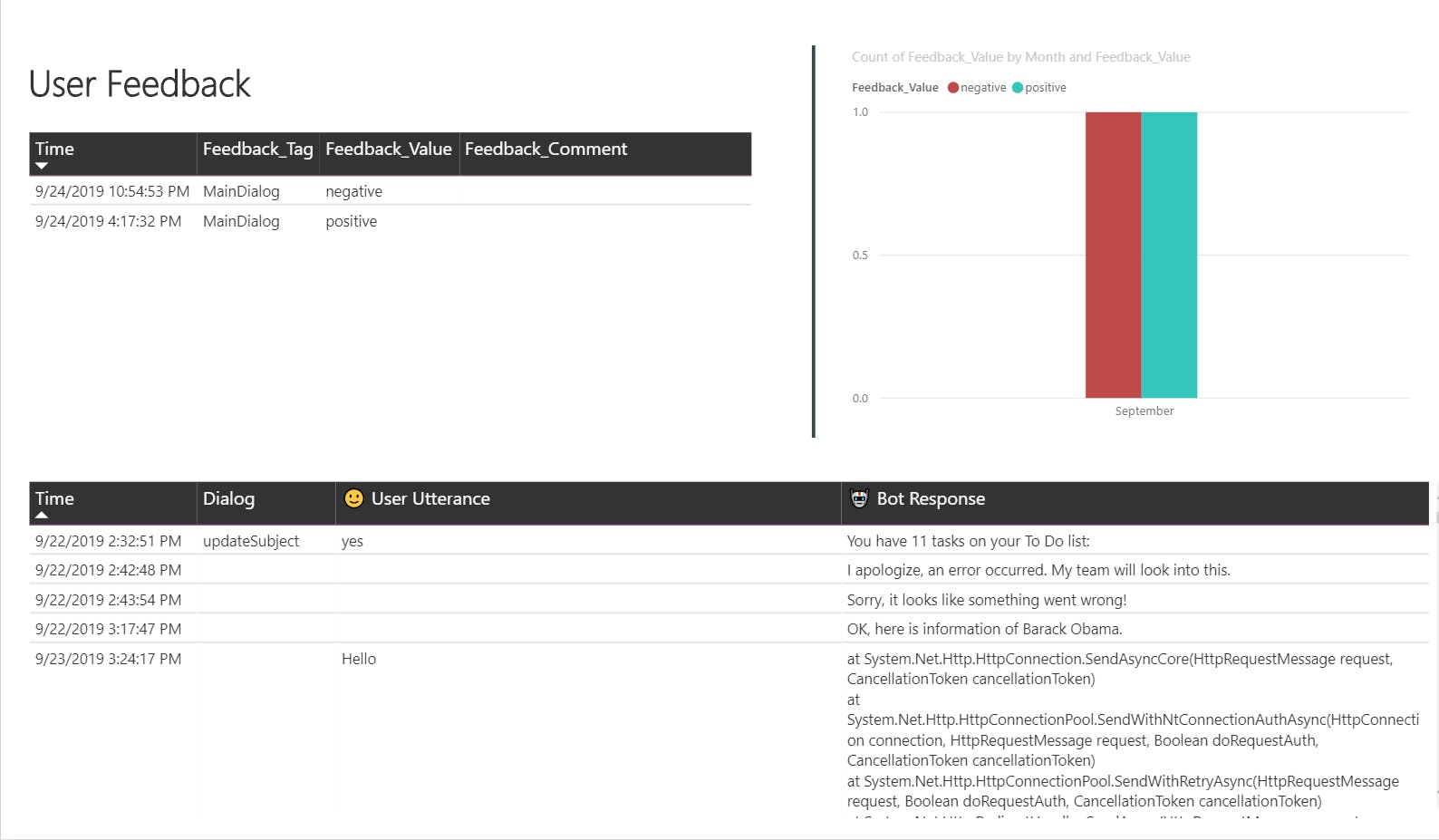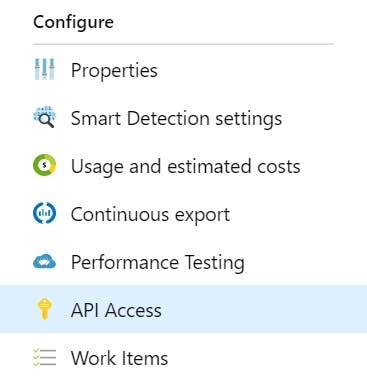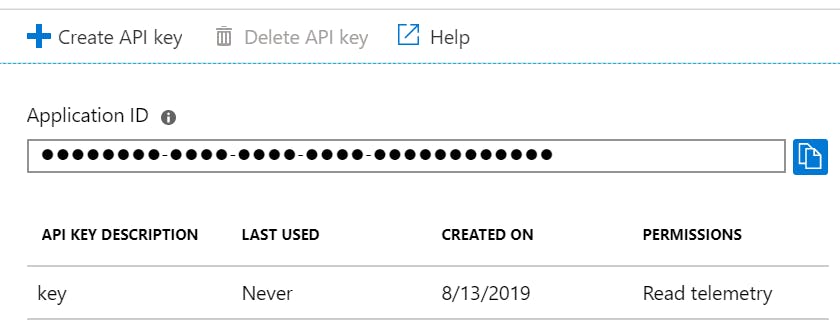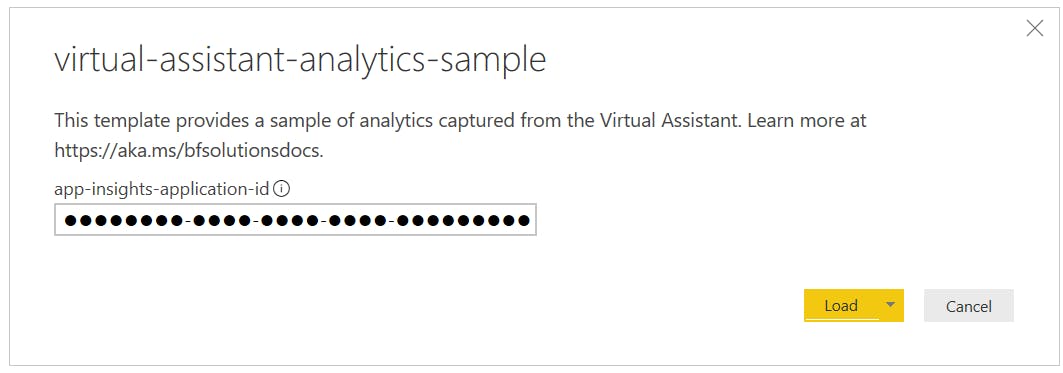Tutorial: View analytics with Power BI
Intro
Purpose
The BOT framework Composer sample provides a Power BI template that can be used to understand how your bot is performing.
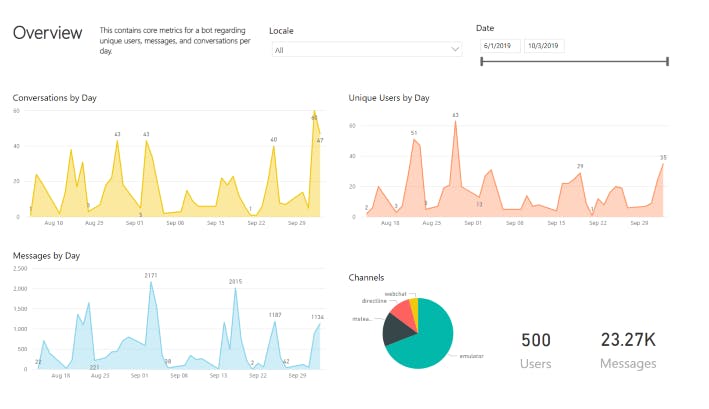
Overall usage
Personalize your experience for your brand and customers.
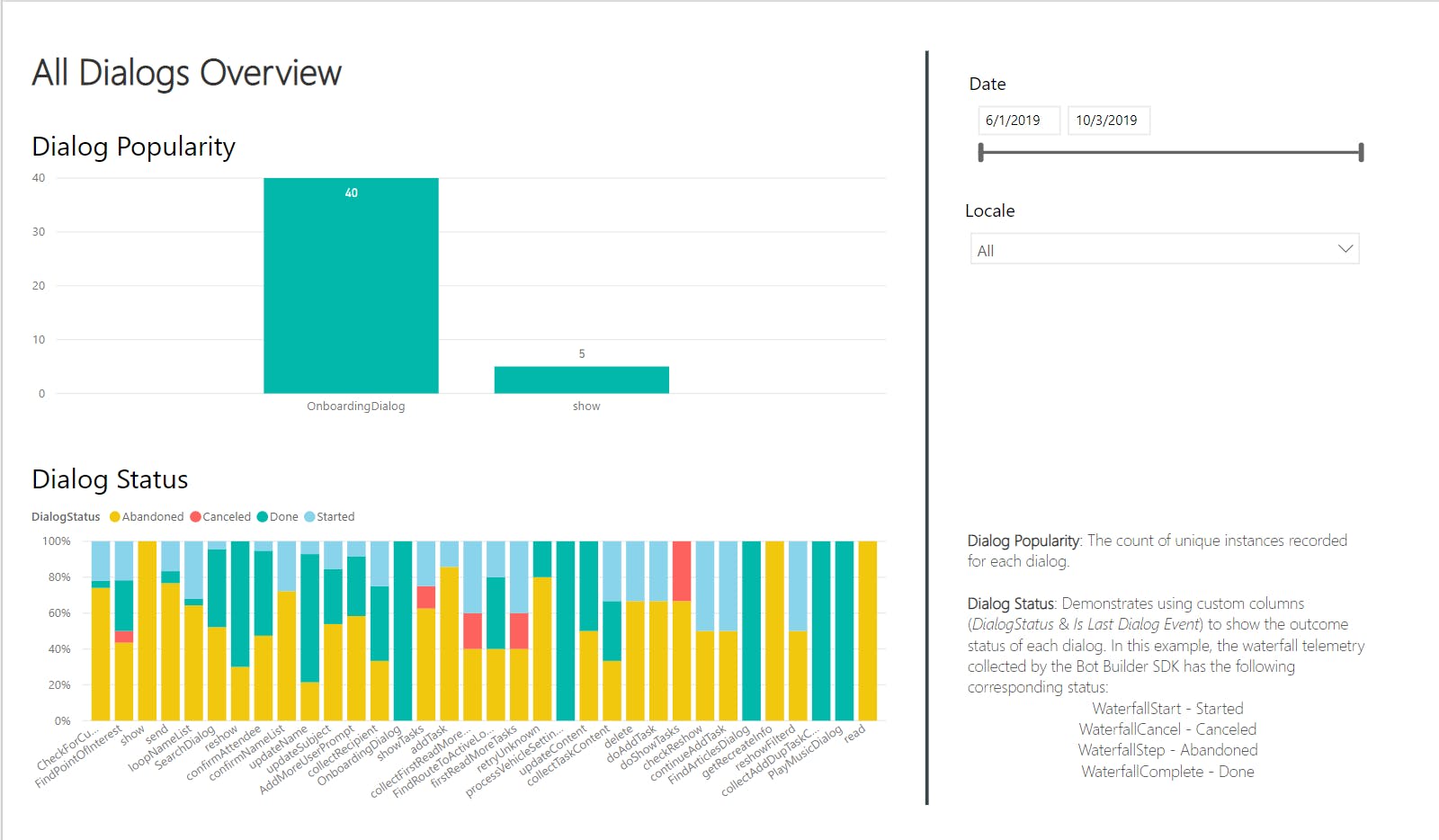
All dialogs overview
All dialogs' popularity and status based off of SDK telemetry
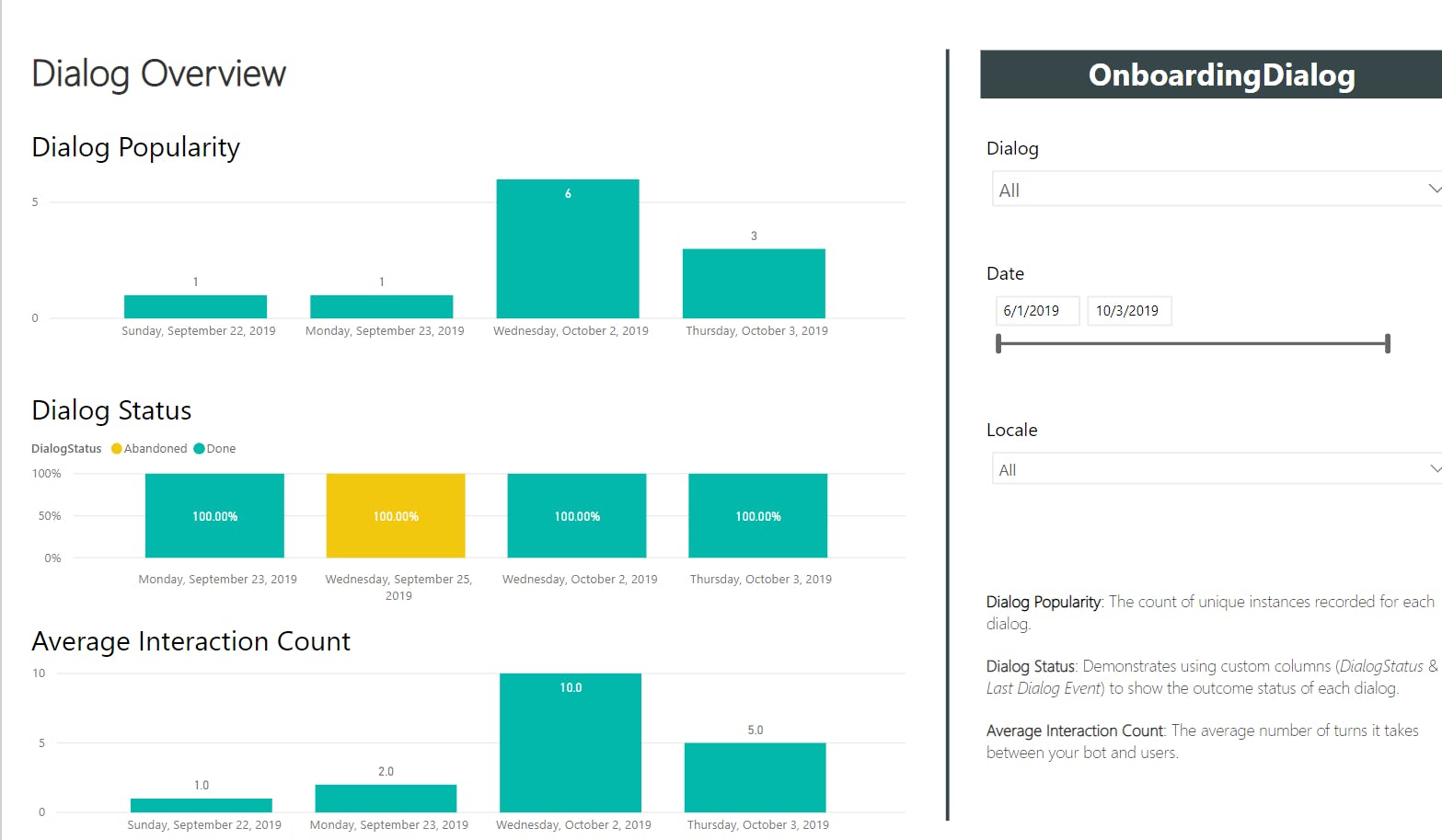
Dialog overview
Review a specific dialog's popularity and status
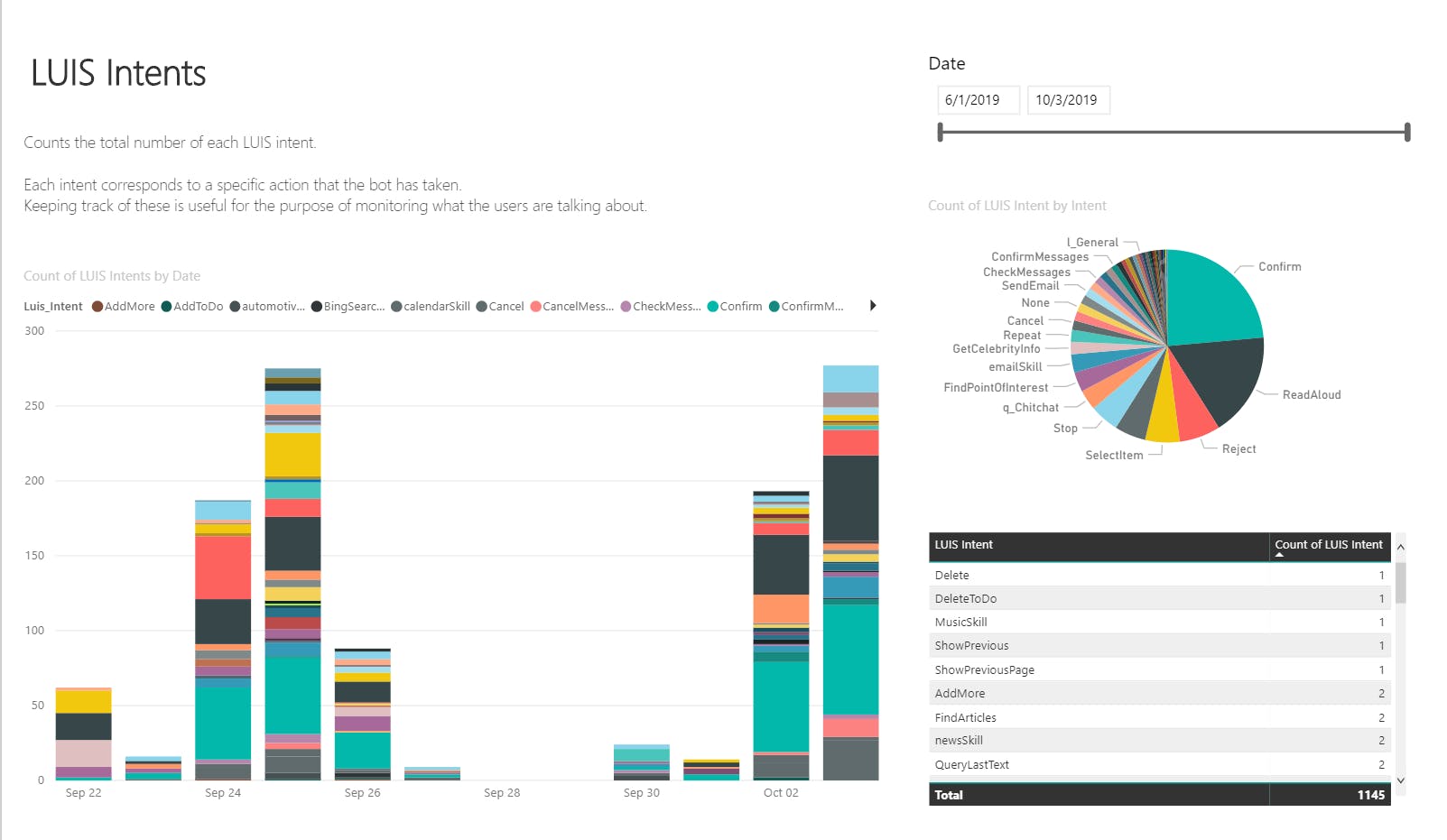
LUIS intents
A count of LUIS intents per day
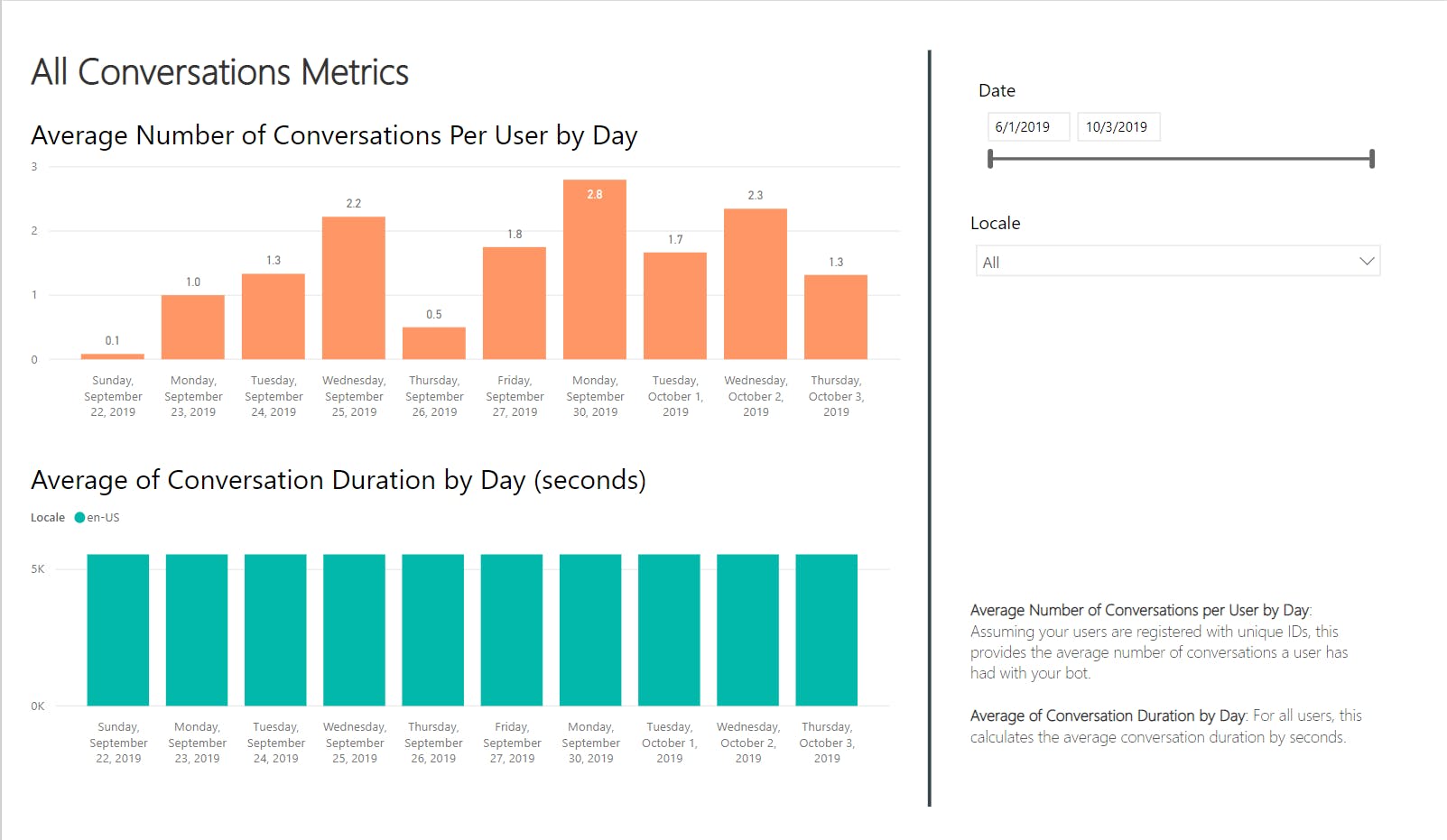
All conversation metrics
Highlights the average number of conversations per unique user and the average duration by day
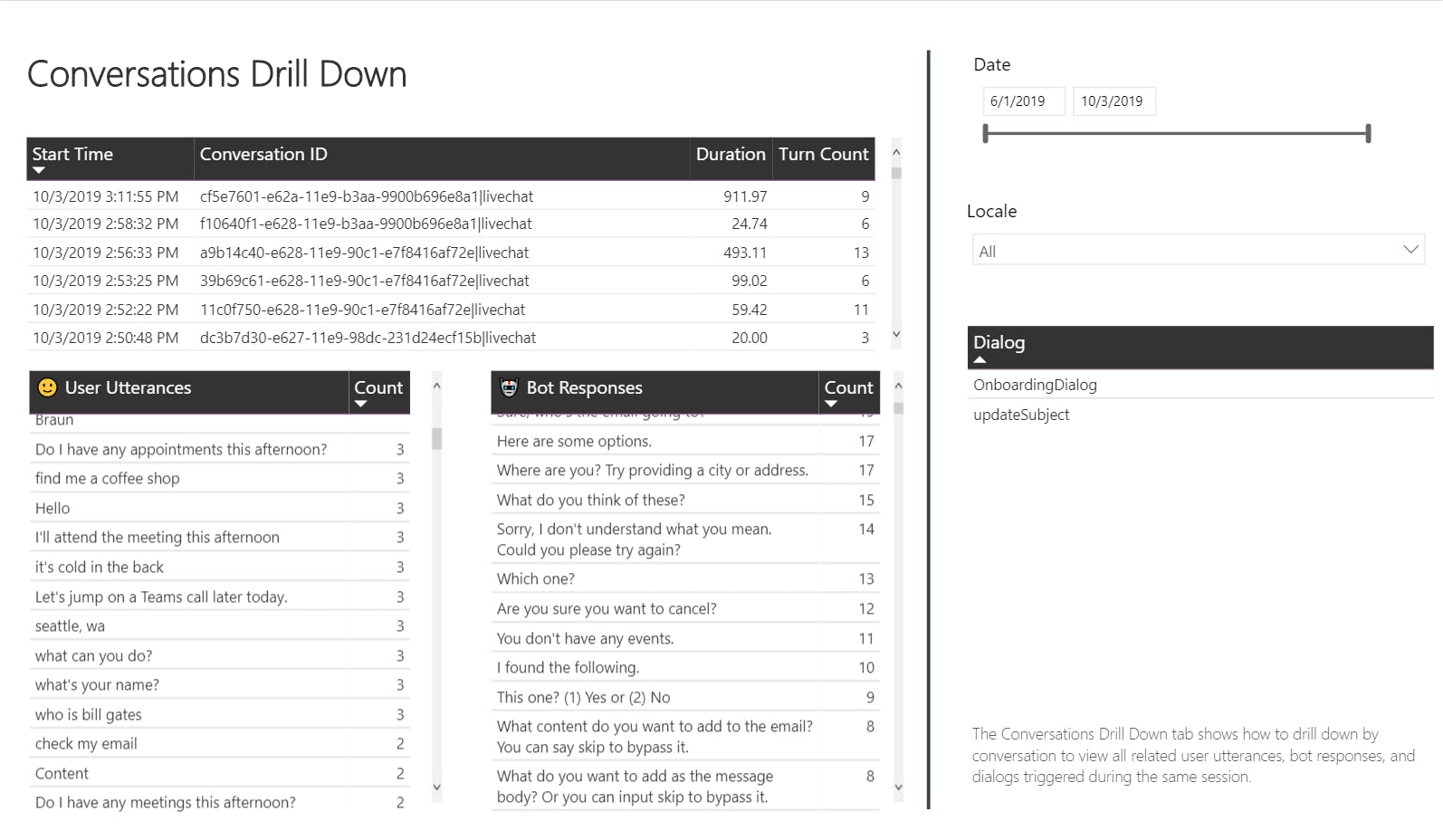
Conversations drill down
Per conversation, this highlights the dialogs triggered and common utterances
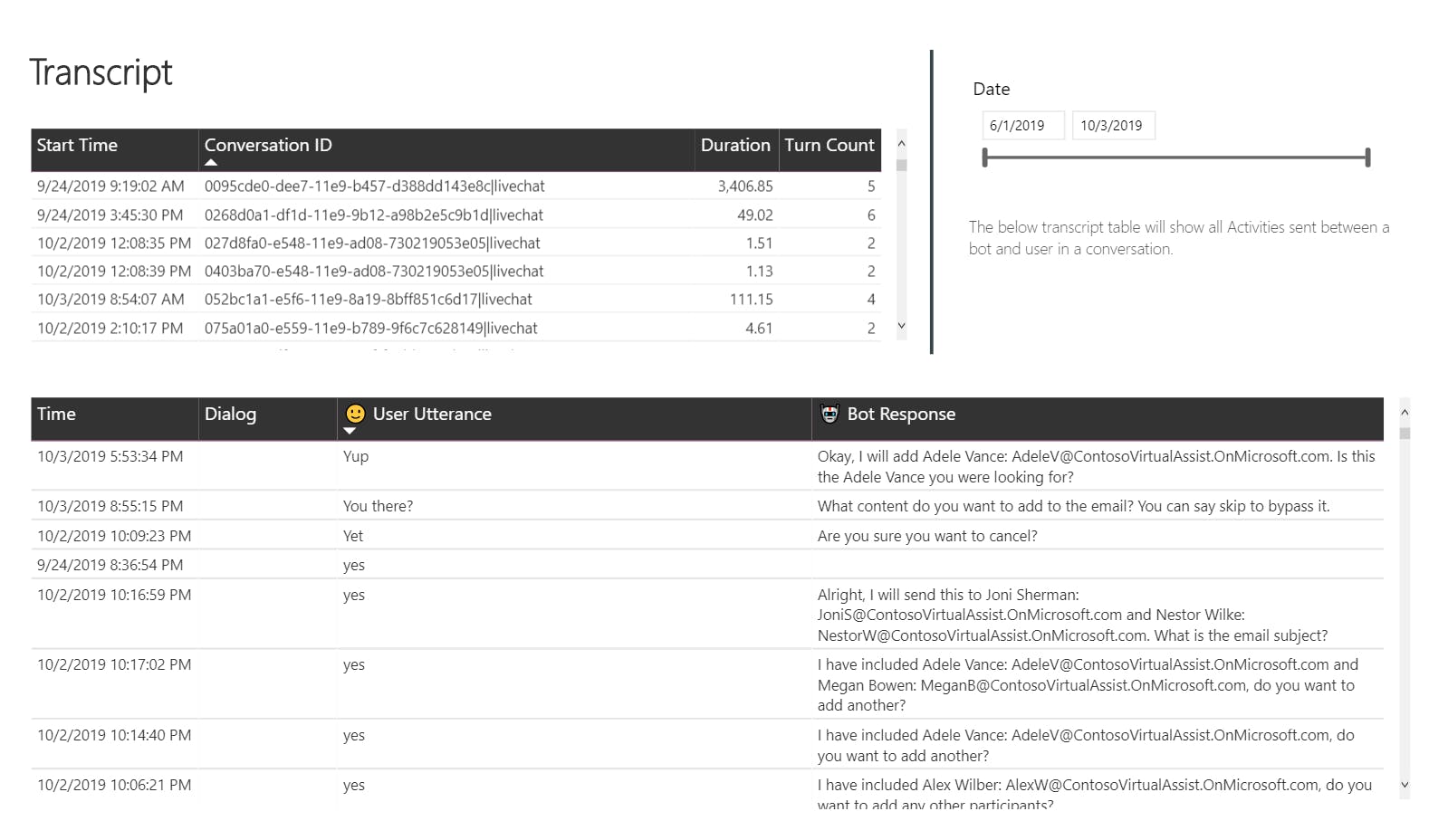
Transcript
Review interactions, sessions, and the transcript between a bot and its users
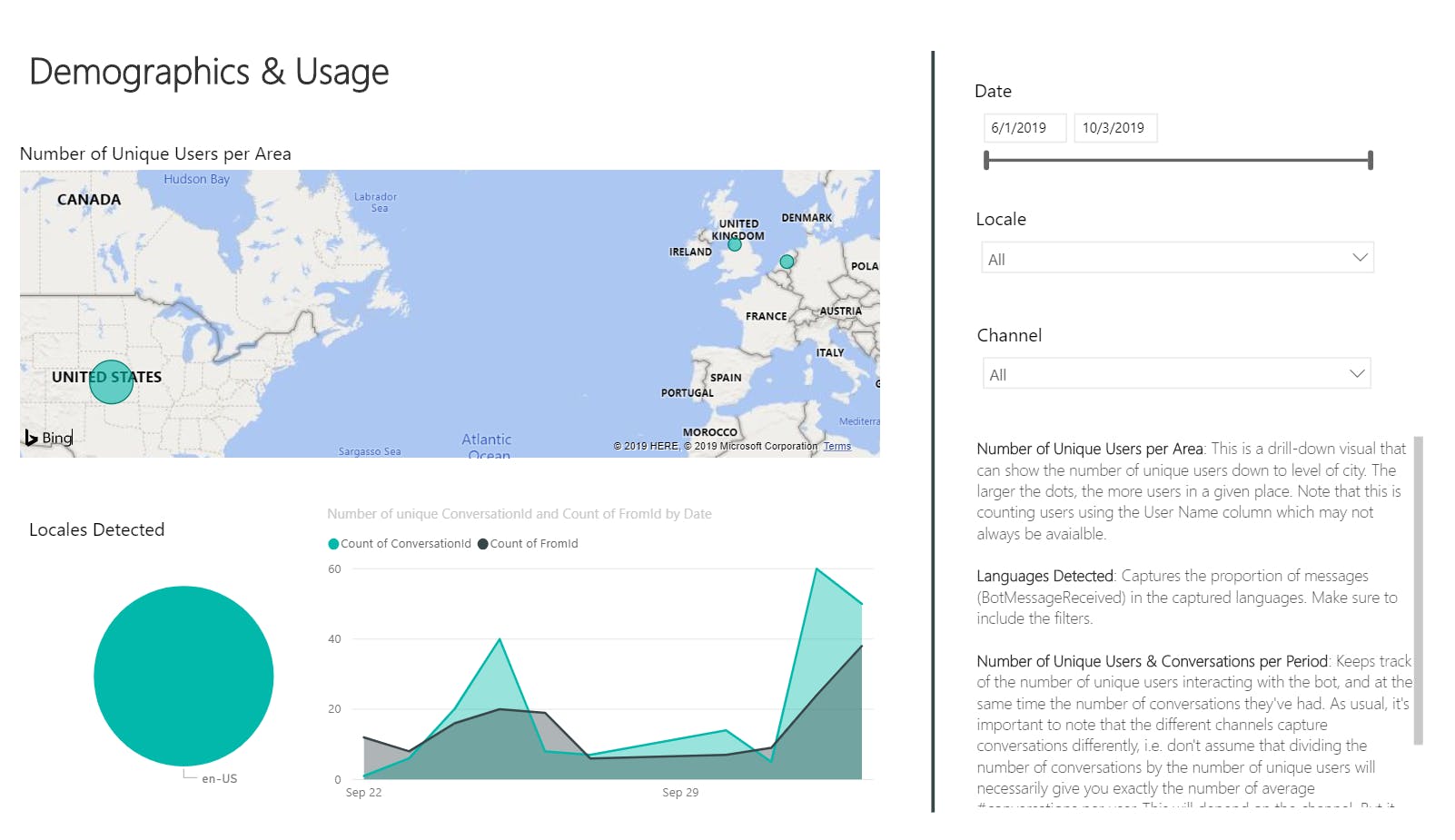
Demographics
See where users are connecting to your bot
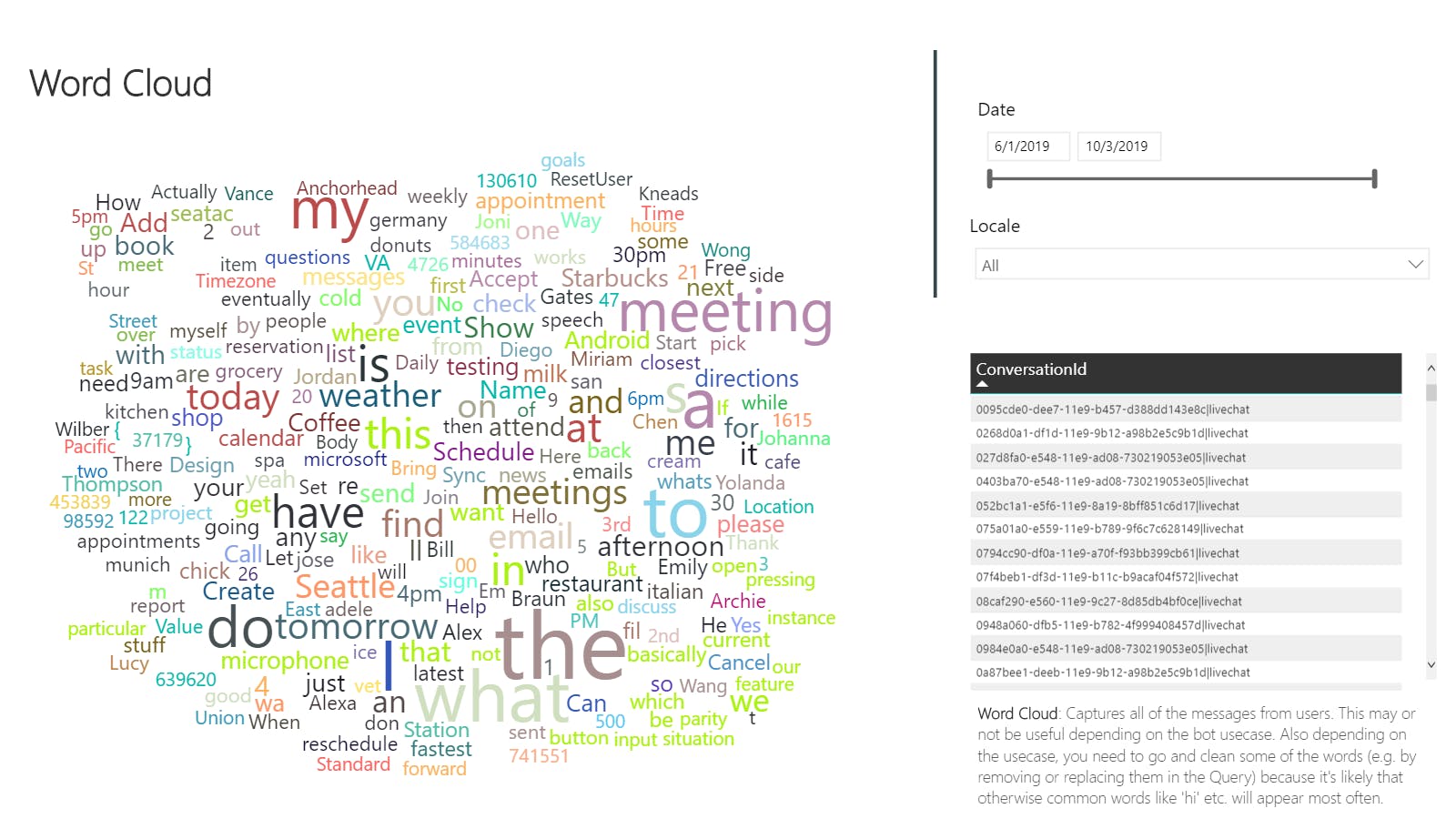
Word Cloud
Commonly user queries
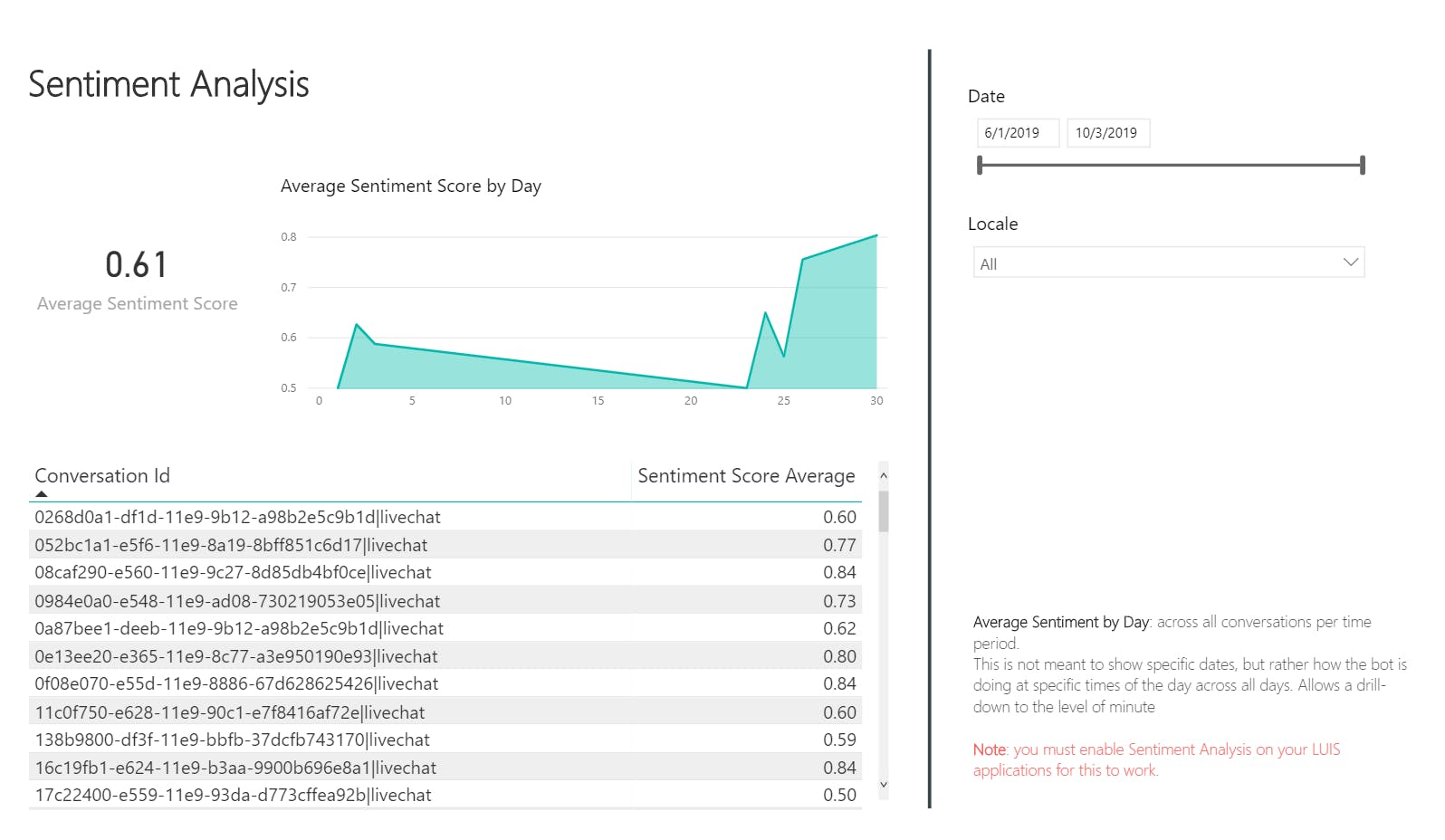
Sentiment analysis
Average user sentiment results provided by LUIS
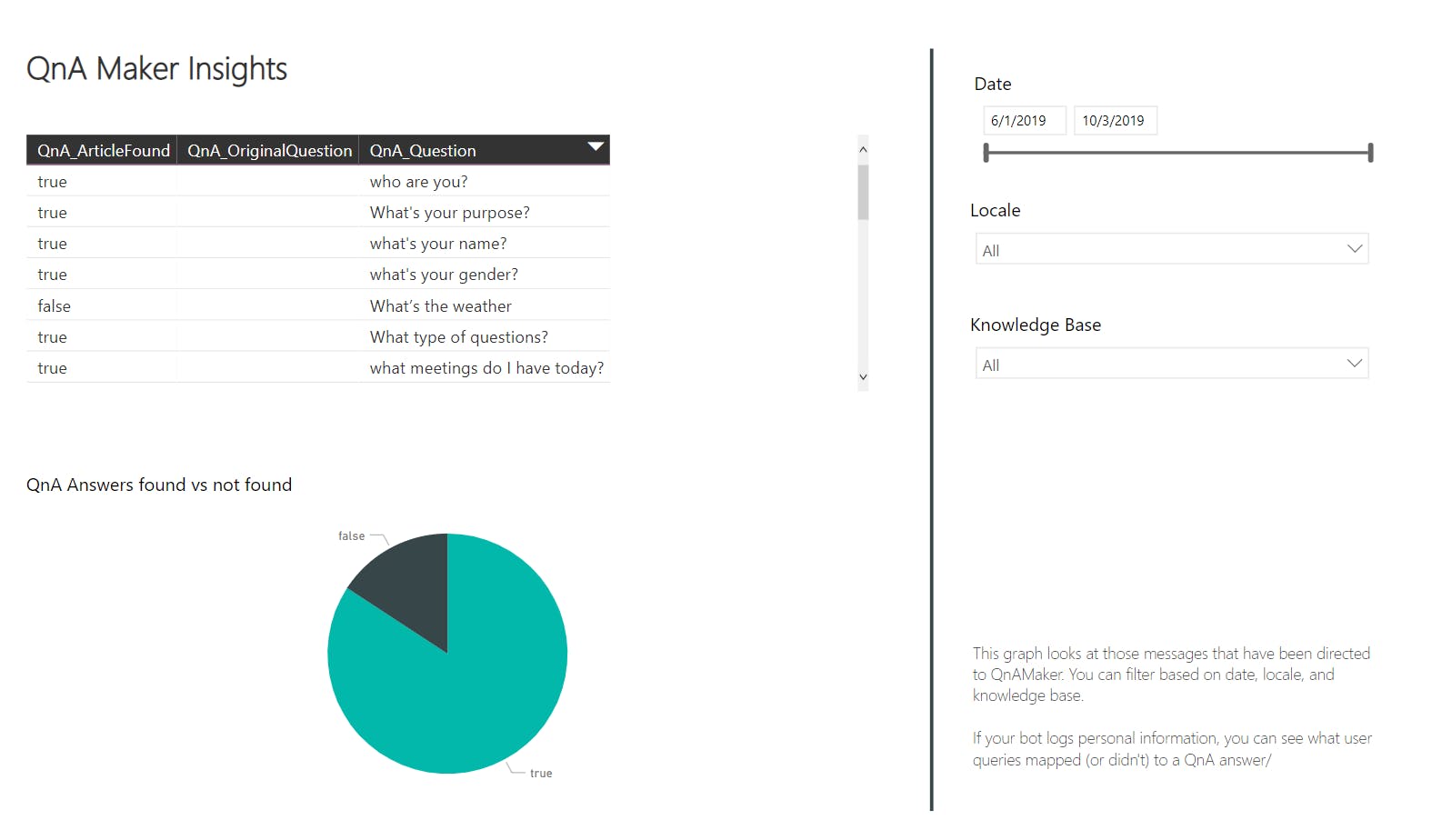
QnA Maker insights
Insights on matched user queries with QnA Maker
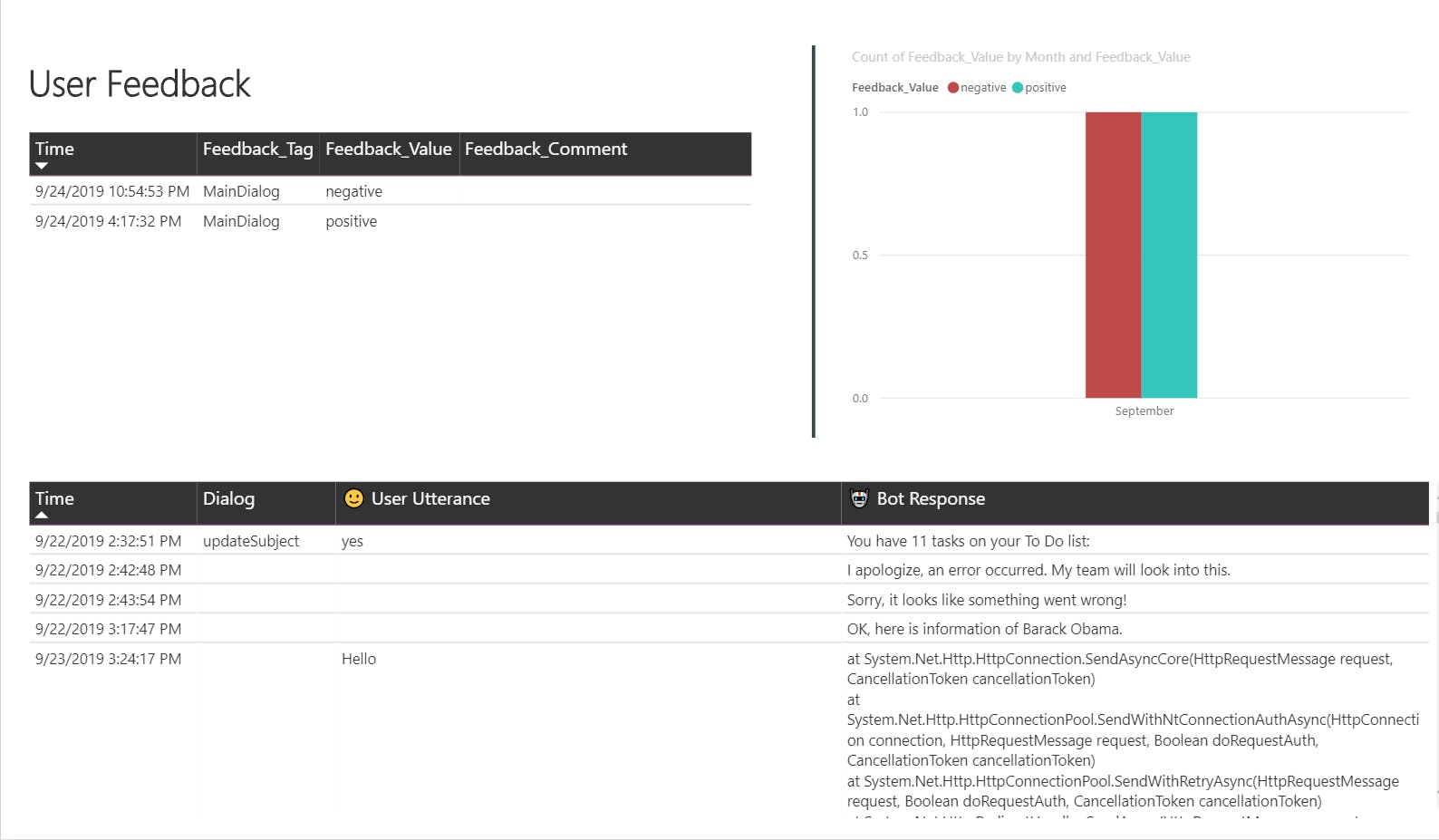
User feedback
Insights on user submitted feedback
Prerequisites
Time To Complete
10 minutes
Scenario
A Power BI dashboard showing Application Insights telemetry captured from a Bot Composer BOT.
Tutorial: View analytics with Power BI
Get your Application Insights Application ID
Log in to the Azure Portal.
Navigate to the Application Insights resource created.
In the sidebar, navigate to Configure > API Access on the sidebar.
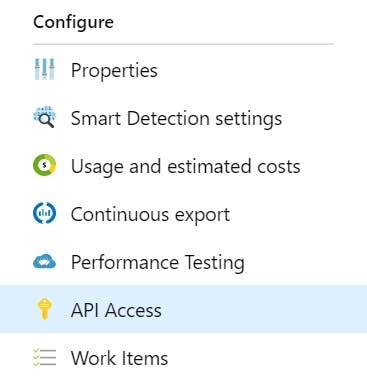
Copy the Application ID for the next step.
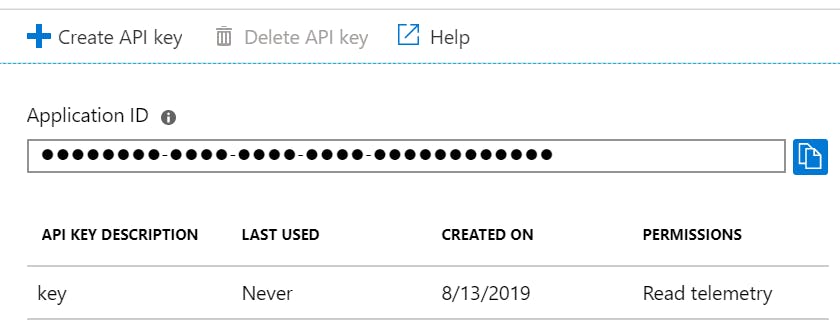
Tutorial: View analytics with Power BI
Open the Power BI template
Open the Bot Composer analytics template and paste your Application Insights Application ID.
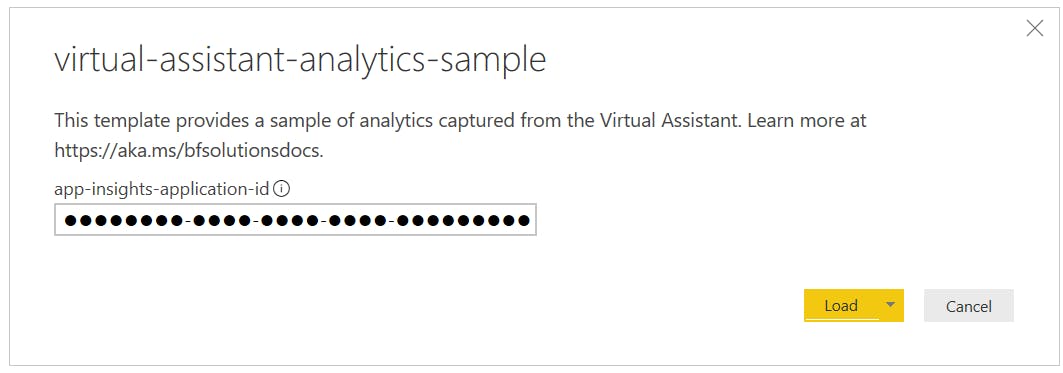
After loading the tables with your populated data, you should now see insights from your Virtual Assistant.
Note: You may run into authentication issues when opening the template, particularly if you have opened the template previously using another Application ID. If so, perform the following steps to re-authenticate the template with your Application Insights service:
- Open the Template
- File > Options and Settings > Data Source Settings
- Click "Global permissions"
- Click on anything resembling "api.logalytics.io" and Clear Permissions > Clear Permissions > Delete
- Close and Re-open the Template
- Paste your Application Insights AppId
- Click Load
- Important: Select Organizational Account > Sign In > Connect
Additional Telemetry
By default, a Bot composer Bot based project collects personally identifiable information (e.g. Conversation drill-down and transcripts) which will lead to the respective sections in the PowerBI dashboard to function as expected. If you wish to not collect this information make the changes to appsettings.json by following this article: docs.microsoft.com/en-us/composer/how-to-ca..
Raised a PR to Bot Framework Composer: github.com/microsoft/BotFramework-Composer/..